Here’s a simple, human-friendly guide on how to flash stock ROM on Realme phones—with steps made super easy to follow. I’ll also generate helpful images to show you each step visually.
What You Need Before You Start:
- A Windows PC or laptop
- USB cable
- Realme phone with at least 50% battery
- Correct Stock ROM for your Realme model (download from Realme or a trusted site)
- Realme Flash Tool (official tool to flash firmware)
Step-by-Step Guide to Flash Stock ROM on Realme
Step 1: Download Realme Flash Tool
- Download it from Realme’s official site or a trusted source.
- Extract the ZIP file and open the tool.

Step 2: Download the Right Stock ROM
- Make sure it matches your exact phone model.
- The ROM file will usually be in
.ofpformat. - Example:
realme_8_pro_RMX3081_11_A.33.ofp

Step 3: Connect Your Phone in Fastboot Mode
- Power off your phone.
- Press Volume Down + Power together until Fastboot mode appears.
- Connect phone to PC using USB.

Step 4: Load the Firmware into the Tool
- Open Realme Flash Tool on your PC.
- Click “Browse”, and select the
.ofpfirmware file. - Wait for it to load in the tool.

Step 5: Click Flash and Wait
- Click “Flash” in the tool.
- The process will begin and take a few minutes.
- Don’t disconnect your phone!

Step 6: Done! Phone Will Reboot
Once flashing finishes:
- Your phone will automatically reboot.
- First boot may take longer than usual.
- Set up your phone as new.

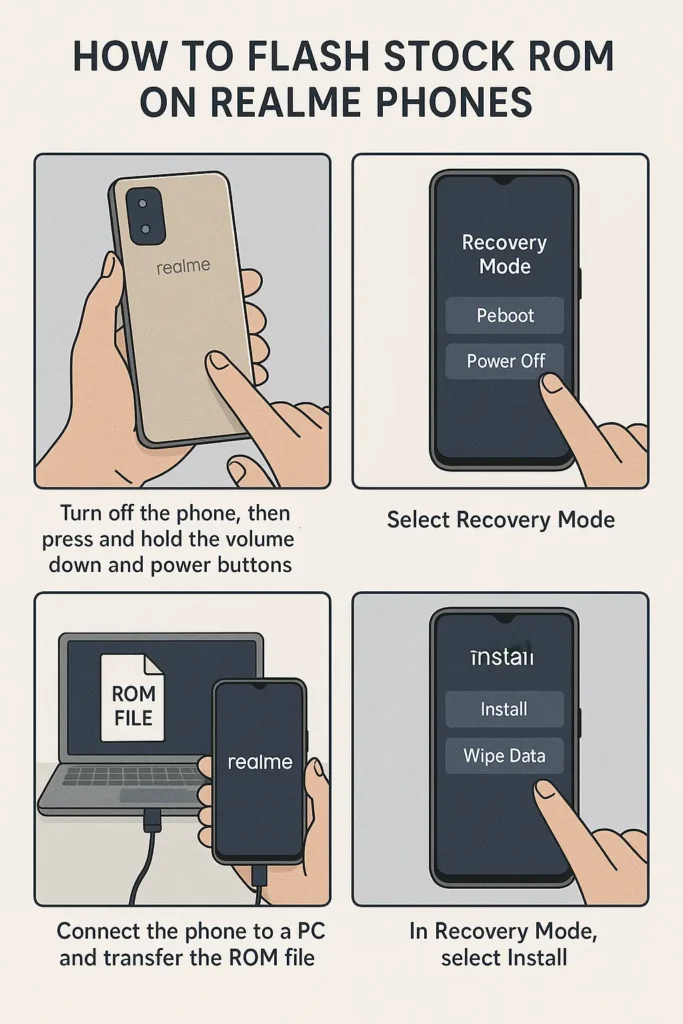
Important Tips
- Backup everything before you start! Flashing erases your data.
- Use only the official firmware.
- Flashing the wrong ROM may damage your phone.